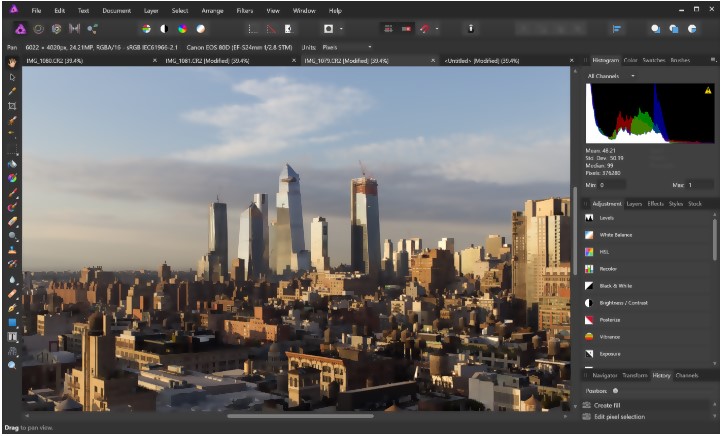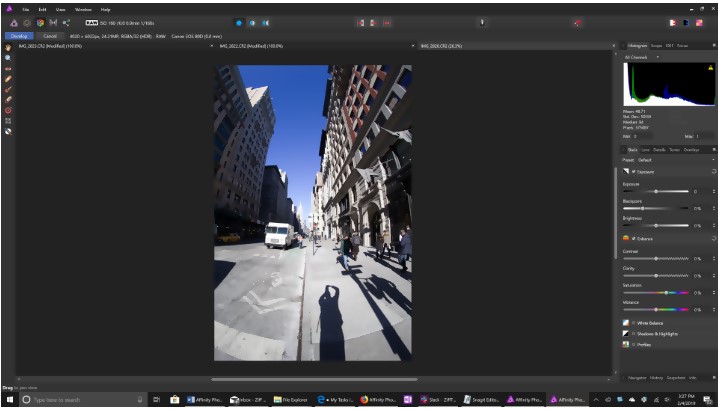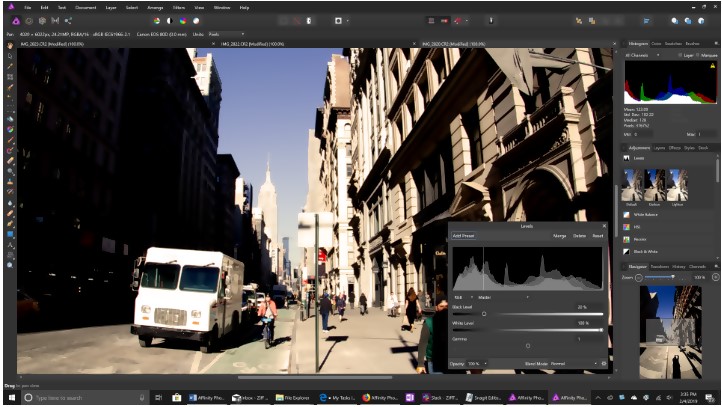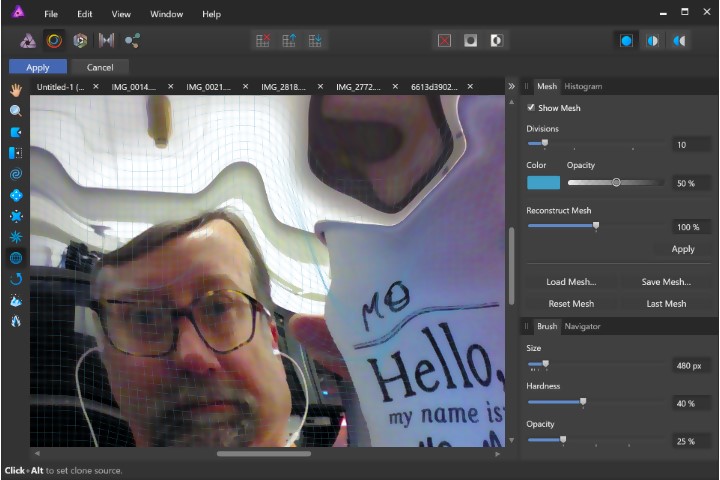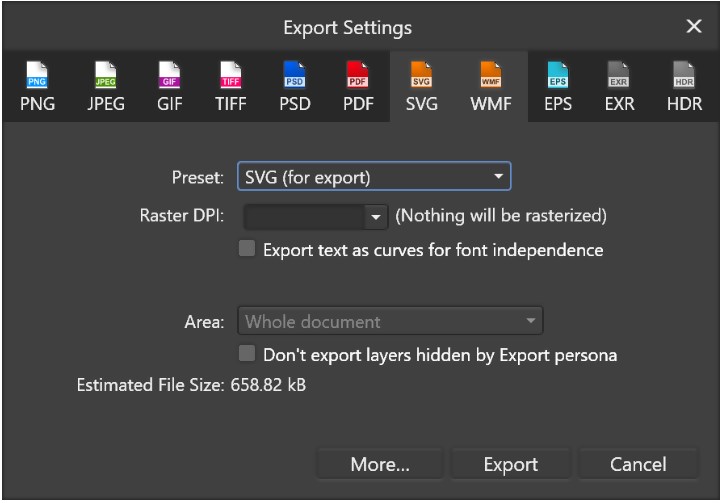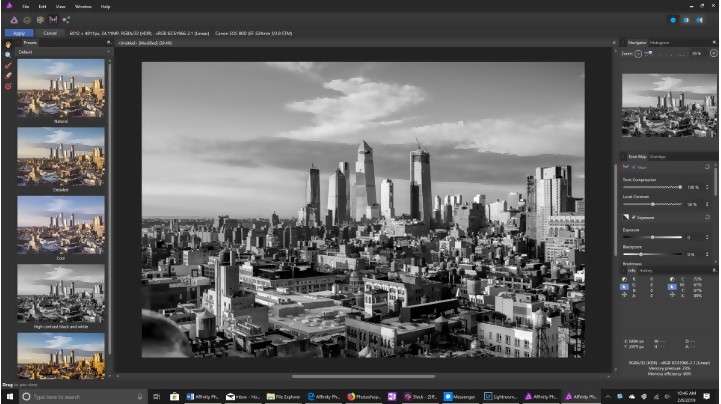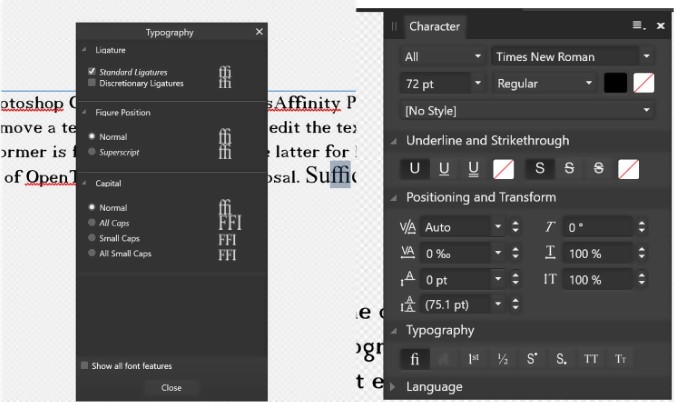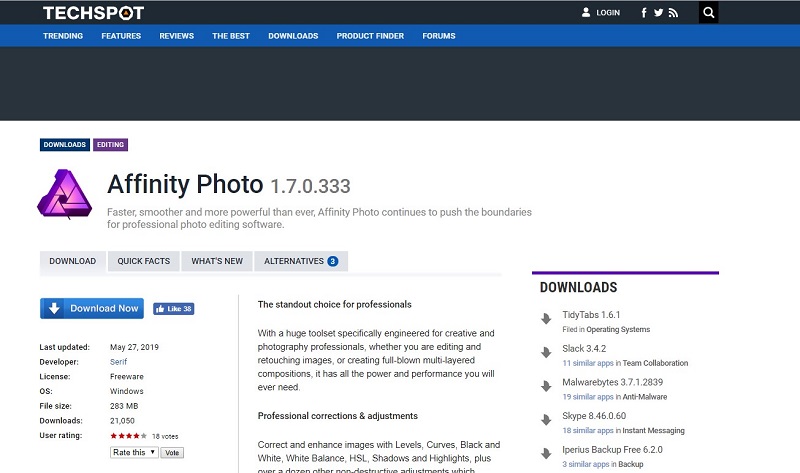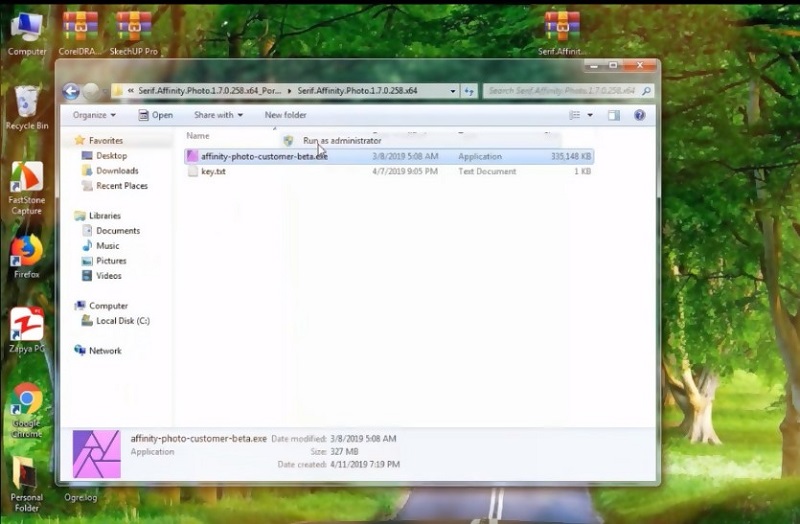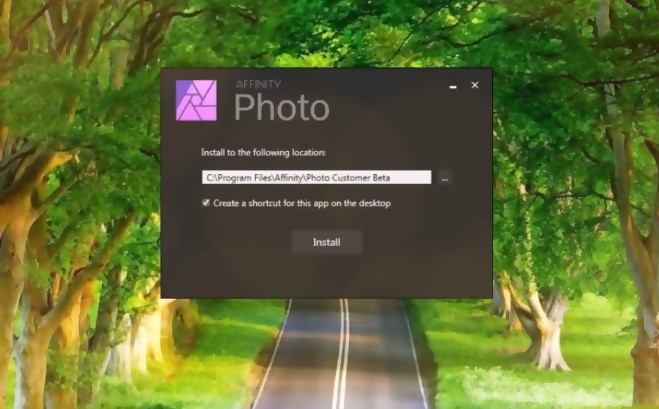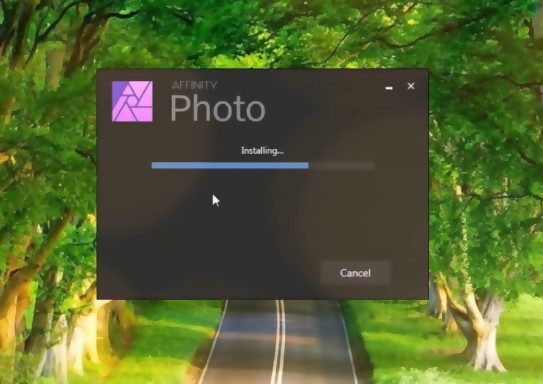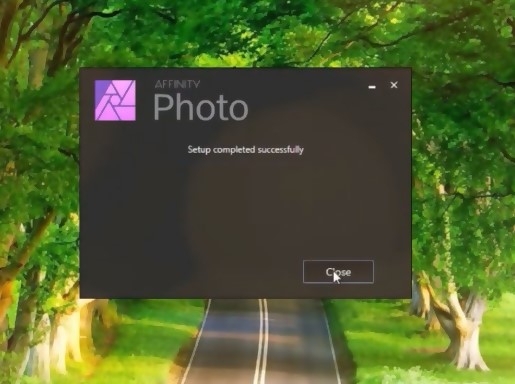Overview: Serif Affinity Photo
Affinity Photo 1.7 works faster than the previous versions. This version offers some new features and it comes cheaper than Photoshop. With its best-ever features, HDR monitor support, faster performance and RAW processing, Affinity is leading the market. This latest version reveals Serif’s commitment to developing better software. Serif is leading the way by developing powerful photo editors that offer photographers limitless productivity.
** Official website : https://affinity.serif.com/en-us/
With Affinity photo’s GPU compute acceleration, the photography community is taking a different shape. Although, Affinity Photo has been compared with Photoshop, both software have similar features, this version of Affinity Photo has got more features you can ever imagine. This low cost software offers you features like newly improved Batch processing, RAW processing, vector tools and the likes. Recently, there has been much competition in the photography community; this has really led to the development of more photo editors and improvement in the existing ones. Learn about what it has to offer in this review.
Pros and Cons of Serif Affinity Photo
What does Serif Affinity Photo Offer?
An Uneven Interface
The dark-gray interface is the standard for photo editors and has understated icons. The interface is a bit complex for first-time users as it is not easy for you to walk your way through. In affinity Photo, your workspace can be customized; these custom workspaces cannot be saved. There are also keyboard shortcuts in this interface but not as much as some photo editors. You can also customize the keyboard shortcuts. The interface also includes a History Panel which allows you to get back to the earlier state of your image. The user interface is divided into different workspaces known as personas, this indicates that you can only view the icons related to the personas you are working with. The personas include Develop, Export, Photo, Tone Mapping and Liquify. You can also zoom with the mouse; the interface has a side by side view that shows your photo in before and after edit view. The interface also includes an Assistant button which appears at its top, this button allows you to create presets for some certain tools. This software can also be configured to Autosave at a specific interval and you can set up the redo and undo limits, this can be done under preferences.
Nice Photo Workflow
Affinity’s workflow is quite different from other photo editors like Lightroom, Photoshop, and Aftershot. This software’s workflow offers no organizing or importing tools, unlike other photo editing programs that help you in organizing and importing your photos. Although this software encompasses the likes of HDR merge, photo retouching, and drawing. Another feature it offers is the non-destructive editing, which means you have to export the original image to a separate file format instead of saving over the original photo. In other photo editing software, you don’t need to save to a new file format; your photo edits are automatically saved. Another thing is that this software lacks lens-profile based corrections which most software have. Vector images can also be opened in AI and SVG format and can be saved to the latter. Raster and vector image layers can also be combined in the same file. One good thing you would like about affinity’s workflow its faster performance. You can control Affinity Photo’s performances with the Affinity Photo Assistant.
Photo Adjustment
In the adjustment panel in Affinity Photo, there are buttons for Auto colors, Auto Levels, Auto white balance, and Auto Contrast. These work quite well on some images, specifically for white balance and levels. Affinity Photo offers tools for adjusting your images. You can also adjust colors, highlight, exposure, levels, vibrance, shadows and more in the adjustment layer panels. The central panel includes tabs for adjusting colors, LUTs, curves, and gradients. The adjustment panel lacks options such as sharpness, noise reduction, and chromatic aberration. There is an image navigator at the lower panel; this section is named Channels, Transform, and history. The adjustment layer panel enables you to add the adjustment layer by selecting and modifying the sliders found in the dialog.
Nice Effects and Arts
Sometimes, you need to create artwork, if you want to do this; you specify the device, the size of the canvas and the color format. There is a mode for tone mapping; this allows selection of your image’s region with the use. The paint tool in Affinity Photo includes an Edge Aware option, you can use this tool for your images. There is also the selection tool having options for smoothing, anti-aliasing, and feathering. We also have the healing tool in the effects section, this tool can be used to replace a spot or unwanted object in a selected part of your image. You can also create mask layers and as well as rearrange them.
Photo Output
Affinity photo has an Export Persona; this enables you to create custom photo slices. There is no export button, to export image files, go to the File menu and select export. This software is compatible with most camera format like JPG, GIF, RAW, PDF, TIFF, PSD, and PNG. With this flexibility, you can open different files and get your image saved in a way that optimizes your photos. Basically, for image uploading, it is advisable to compress your images so they can load quicker when viewed online. This software provides you with options to adjust your photo’s size manually and also manually compress images anytime you save them, with this, you can optimize images for the web. You cannot create animated GIFs with this software as it supports no animation files. With affinity photo, you cannot directly upload photos to social media nor can you save images to galleries online.
Raw Converter
The Develop Persona is where you deal with RAW files. In this persona, basic corrections can be made to your images. Basic corrections like chromatic aberration removal, lens corrections, lens, and defringevignetting can only be done in the Develop Persona. One thing you need to know is that lens profiles are not currently available for applying automatic lens correction; other programs like DxO Optics Pro or Capture One Pro feature this. This software supports batch processing which enables faster workflow.
Photo Merge Tools and HDR Merge
Although there are some merging options that are not available in Affinity Photo, the Panorama stitching still does a good job. The HDR merge tools enable you to get the best details from several exposures into a single image. This tool allows you to select multiple source images and automatically arrange them before combining the images into a single result, this process is time demanding. After the merging has been done, you will be directed to the Tone Mapping Persona. Although this tool is quite impressive, it takes much longer than the HDR merge tool in Lightroom. Support for EDR and HDR monitors are now included in this version.
Text and Typography
With the new version of Affinity Photo, a PSD file can now be opened from Photoshop. There are now ways to move a text box, select and resize. Affinity Photo has Artistic Text, text tools, and Frame Text. This version also allows you to control ligatures. There are also detailed tracking and kerning for users.
Automating Tasks in Affinity Photo
This software supports automating tasks by utilizing macros. In Photoshop, Macros is known as Actions. Although affinity does not support all tasks for macro recording, it will do that as time goes on. For instance, a few tasks cannot be recorded; therefore there is a limitation to the type of macros that are recordable, but the feature still comes in handy, even if it is not as flexible and useful as the action feature in Photoshop.
New Upgrades
The newest release of affinity photo, version 1.7.0 features some new upgrades. Serif is doing its best to keep improving its features and also include new ones.
Improved RAW Processing
Affinity Photo has made some improvements in its RAW processing engine; this feature now offers better results and also faster performance. The Serif Labs engine now automatically removes Hot pixel, another improvement is the rewritten denoise algorithm which gives better results than the previous version. This version now supports a wide range of new cameras, RAW files load much faster, the profiled lens correction now work faster and are more stable.
New Layers and Filters
There are now options for thumbnails added in the Layers Panel and also several thumbnail size. In the Layers panel, layers can now be tagged with a color. The new version now includes more filters, more live filters. The Rectangular to Polar and Polar to Rectangular filters are now improved.
Improved Brushes
A “sub-brush” mechanism has recently been introduced in Affinity Photo 1.7, with this feature, any brush can have other brushes attached to it and they will all draw simultaneously. There is a customizable dynamic set for each sub-brush. These sub-brushes and how they work with the main brush can be controlled. Color brushes now have accumulation and wet edges. The symmetry features are now supported in this version.
Cost: (Is It Cheap Or Expensive?)
Affinity Photo is very cheap compared to other photo editors. This software does not require a monthly subscription, unlike Photoshop that goes for about $12 per month, and about $149 per year. Affinity Photo offers a-one fee which goes for $49.99, with no monthly fees and annual commitments.
How to Setup and Install
Step 1 : visit https://www.techspot.com/downloads/7044-affinity-photo.html website and then download the software Step 2 : Double click the software to start setup and then click start Step 3 : Click install Step 4 : Waiting for setup to complete Step 5 : After installation, click close and run from the start menu or desktop
Do We Recommend?
Although this software has a whole lot of features, it is still not as good as Photoshop. Serif Affinity Photo can be seen as a low-cost alternative to Photoshop. In some aspects, Affinity photo is lagging behind Photoshop. This photo editor is recommended for photographers who need a software that does not cost much. With the latest version of Affinity Photo, you can get a wide range of features at a cheaper price. Affinity photo 1.7 offers a wide range of powerful photo editing tools that will help you create beautiful images. This software might not be user-friendly, but as time goes on, you will learn more about it. There are free video tutorials users can download and learn from, this video demonstrates how each technique can be used. Another benefit users enjoy is that they can edit raster and vector images.
Submit your own review